Hi, I moved my PC, I removed the WiFi antenna to do so. When I turned it back on, I cannot get it to detect it. I took it off, switch the connecting bolt things (Edit: SMA type screw connectors) around etc but still nothing. I don’t even have the WiFi or Bluetooth icon on the taskbar tray when I click on it either.
I looked at the internet hardware in the settings where it states Intel Wifi 6 AX201 160MHZ status is not present and same with local connector 1 which is a Microsoft WiFi Direct Virtual Adapter. Nothing else comes up on the internet hardware menu besides Ethernet.
I’ve tried disabling the drivers via device manager and re-enabling them and it doesn’t work. I have tried rolling back the drivers updates, didn’t work and then tried to update them and still no luck.
I seen on a blog about solving this issue that you should have something like an Intel WiFi driver in device manager but I do not, would this be my issue? I have a Realtek Gaming 2.5Gbe Family Controller and then a bunch of miniports.
I’m really not technically smart when it comes to these things so I have no idea what to do about this.
It’s a motherboard WiFi, the motherboard is a ASUS Tuf Gaming B760 Plus WiFi
I looked at the internet hardware in the settings where it states Intel Wifi 6 AX201 160MHZ status is not present and same with local connector 1 which is a Microsoft WiFi Direct Virtual Adapter. Nothing else comes up on the internet hardware menu besides Ethernet.
I’ve tried disabling the drivers via device manager and re-enabling them and it doesn’t work. I have tried rolling back the drivers updates, didn’t work and then tried to update them and still no luck.
I seen on a blog about solving this issue that you should have something like an Intel WiFi driver in device manager but I do not, would this be my issue? I have a Realtek Gaming 2.5Gbe Family Controller and then a bunch of miniports.
I’m really not technically smart when it comes to these things so I have no idea what to do about this.
It’s a motherboard WiFi, the motherboard is a ASUS Tuf Gaming B760 Plus WiFi
Last edited: